UE5.3 Android Mobile Export & SDK NDK JDK Set-up !
How to Set Up an Android Mobile Project in Unreal Engine 5.3
- Open Unreal Engine 5.3 and create a new project.
- In the project settings, set the target platform to Android and the quality to Maximum.
- Give your project a name. Make sure the project name is not the same as your game name.
- In the Windows section of the project settings, set the compiler to Visual Studio 2020.
- Click on the Config button in the Android section of the project settings.
- In the Package Name field, enter a unique package name for your game. The package name must be in lowercase letters.
- In the Game Activity field, enter the name of the activity that will launch your game.
- In the Minimum SDK Version field, enter the minimum Android SDK version that your game supports.
- In the Targeted SDK Version field, enter the target Android SDK version that your game is designed for.
- Make sure that the APK Name field is set to the name of your game.
- Check the “Allow OBB File” checkbox.
- Check the “Use External File for UE4 Folder” checkbox if you want to save your game data in a separate folder.
- If you are not exporting for VR, uncheck the “Include Oculus Build/Descriptor File for APK” checkbox.
- Click on the Save button.
Tips
- Make sure that you have the latest Android SDK and NDK installed.
- You can use the Unreal Engine Marketplace to find assets and plugins that can help you build your Android game.
- There are many resources available online that can help you learn more about developing games for Android.